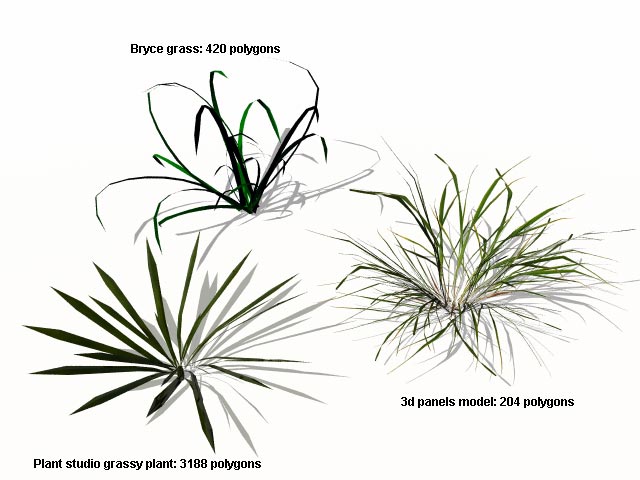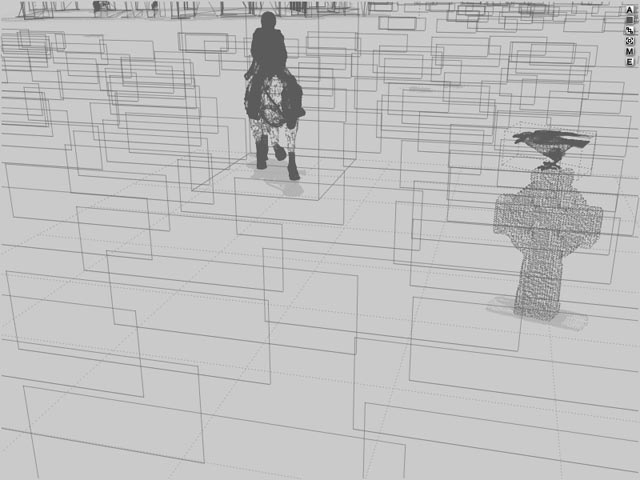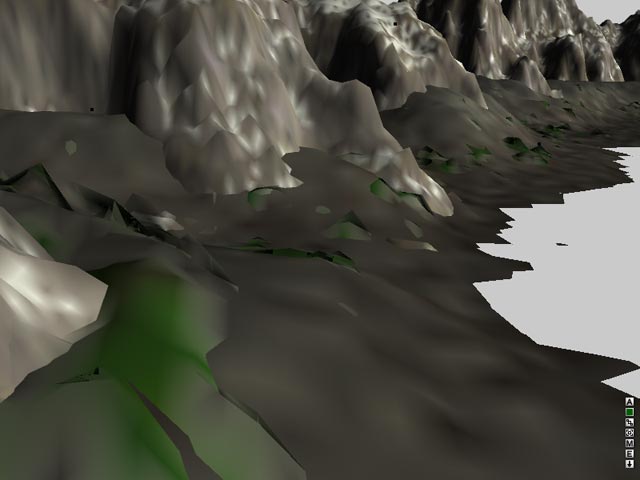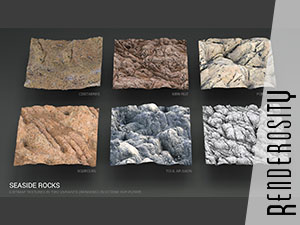Making grass in Bryce
This tutorial explores the various methods for creating grass and ground covers in Bryce and shows their best uses and limitations. It uses a series of images done over the years as examples.
Bryce and ground cover vegetation
Bryce has always been quite a limited landscape generator for plants and trees. Brycers had to wait until version 5 to get a tree generator. And version 6 still does not have a way to generate convincing ground covers and grass. You are left with a series of presets, many of which where already shipping with version 2, and most of which do not look very satisfying.
Still, there are various ways to make grass in Bryce. Here they are, from the most effective to the most basic.
3d panel objects method
Hybrid models are made from flat panels on which a semi transparent texture is applied. This helps achieve a good density while retaining a low polygon count.
This picture shows one of the default grasses shipped with Bryce, another grass created with Plant Studio and a third one created using the panels method. The latter has the lowest polygon count and it looks more dense and more realistic, thanks to its detailed texture generated from a photograph.
Recommended uses
The 3d panels objects can be used whenever you need grass or other plants that look realistic, even seen from close. Their only drawback is that they may render slowly depending on the amount of transparency they use.
The long grass used in this image is available at Renderosity along with fern models using the same construction technique.
3d objects method
This technique is rather popular as it is easy to implement. On this image, I used single blades of grass which I carefully placed in the scene, a quite daunting task, but Bryce 6 offers pre made grass models that are easier to use as ground cover. Other objects can be created with software such as PlantStudio.
Recommended uses
These grass 3d models are quite detailed and can be convincing at mid distance. Their main problem is that they generally lack proper UV mapping coordinates and you can only use procedural textures with them.
2d panel method
With this method, you apply a grass texture to 2d images and line them up to create a dense grass. This is almost the same technique that is used in real time games (especially first person shooters) .
This tutorial shows how to make large grassy fields using this technique and a simple texture.
Recommended uses
The texture you use on your panels is important for realism. I used an elaborate texture made with Digarts grains & grasses nozzles to make this image.
You need to pay attention to the camera angle in order to avoid showing the actual 2d objects layout.
Spiked terrain method
This last method is one of the oldest ones used. You basically create a second terrain underneath the main one and grow spikes on it in the terrain editor. The spikes poke through your first terrain. You can then use one of the grass textures on them. Using high terrain resolution (1024 and up), you are able to get very fine grass. Here is a tutorial detailing this technique.
Recommended uses
This technique works well for distant trees. I never used it for grass because it is not very realistic: the strands are all straight and their color is a uniform green. I used it on my Moraine Lake image to make pine trees on the mountainside.
Conclusion
I have tested many ways to create vegetation in my images and find that using realistic textures is the most important thing. Using 3d panel objects is the most effective way to make simple grass seen from close in Bryce. It is also the approach used in Vue.
The 2d panel method can be used for large surfaces, but again, carefully choosing textures is key to realism.